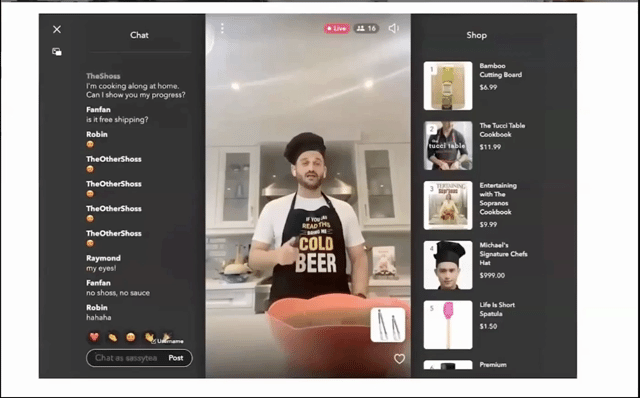Pin products on a Livestream event seamlessly using a bluetooth barcode scanner.
Add the Barcodes to Your Products
Add the Barcodes to Your Products
In order for the barcode scanner to work properly, your products in the Firework Store must have a barcode associated with them. We support the following barcodes: GTIN, ISBN, UPC, EAN, SFNN (others TBD). Ensure the barcode you input matches the physical barcode attached to the product. Each item will use a different barcode.
- In your Firework platform, assign a barcode to each product (if using one of our integrated OMS stores then this should automatically appear so no additional action is needed). The scanner will need to scan these barcodes to identify the products. This field must match the QR code on the product label. See the example image below:

Setup Your New Scanner Device
The model will provide written instructions for connecting. We recommend using the EYOYO 1D Barcode Scanner. The below instructions will cover setup of this device:
Note: This scanner WILL NOT scan electronic screens. You MUST print these instructions or scan the barcodes in your manual.
-
With your device, scan Restore Defaults (This is on page 15 of the manual).


-
Then scan Normal Mode (This is on page 21 of the manual).


- Scan the sleep time setting of your choice. If your live is going to be over 30 minutes long, then please scan “Never Sleep” (This is on page 27 of the manual).


- Then scan Bluetooth BLE Pairing Mode (This is on page 19 of your manual).


Go Live and Scan Products
Once you've set up your Livestream event and added your products, leverage the Firework Camera App to go live and connect to your barcode scanner. We will cover the steps below.
Prior to going live, we recommend doing a test livestream to familiarize yourself with the steps and scanning process. You MUST have at least 1 product pre-loaded to your live prior to using the scanner.
- Open up your Firework Camera App and navigate to the Livestream.
- Connect the scanner to your Firework Camera App. Click the Bluetooth icon
 then select your scanner device.
then select your scanner device.


- As you broadcast live, scan the product barcode. The product information will then be pinned on the screen for viewers to click on.
- You can pin a maximum of three products at once. If you scan more than three, the additional products will just be added to the product list.