Upload Shoppable Videos in the Firework Business Portal
Learn how to upload shoppable videos in the firework business portal.
-
Navigate to the Firework Business Portal
-
For a new channel you can easily upload videos directly from your computer or import them from platforms such as Instagram, TikTok, Youtube(beta) and Google drive(beta). For detailed instructions on how to imports videos from Instagram refer to the guidelines here and for Tiktok here . Additional instructions for Youtube can be found here and google drive link
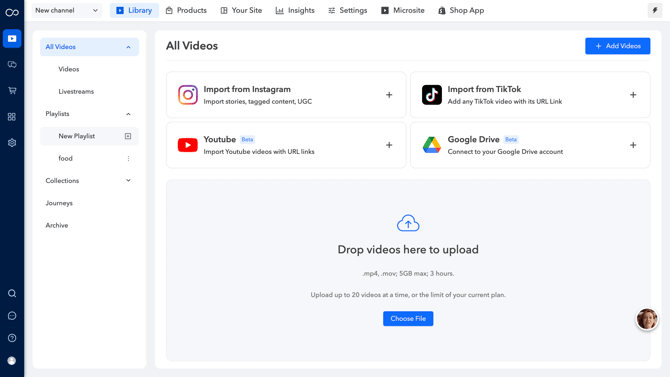
-
To add videos to your existing collection, click on "Add Videos" and then select "Upload Videos." You can easily upload your videos by clicking on the "Choose File" button, allowing you to upload up to 20 videos at a time or the limit of your current plan. Once your selected files appear on the right side of the screen, click "Next" to proceed.
Videos can be 3 hours in length and have a maximum file capacity of 5GB. Shoppable videos of the .mp4,.mov format are supported.
Complete the Video Details:
- Type the caption for your short video in the Title field. The caption or title of your video must be 100 characters or less.
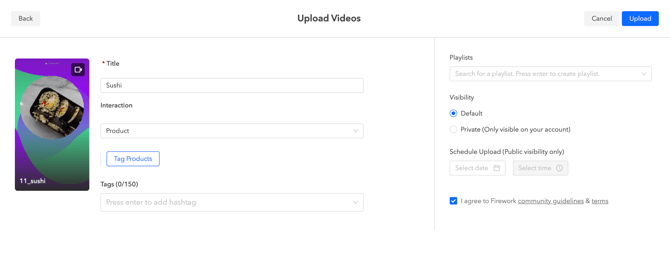
- To add products to your short video, click on "Tag Products." From there, select the appropriate store and choose the products you want to include in your video. Once you have made your selections, click on "Add" to finalize the process.
- You can also add a Terms and Conditions link to your Question card. Select the Question card from the dropdown, paste the link in the designated field, and toggle “Collect responder email” ON if you want to capture respondents email addresses.
-
Consent boxes for Question Cards on SV: A toggle option is available to require viewers to accept terms and conditions before they can respond to a question card.

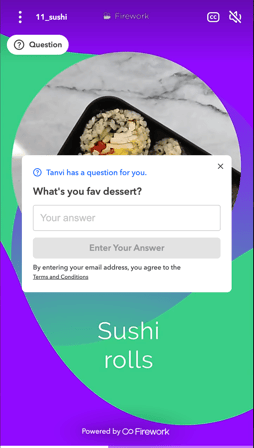
- Add the hashtags that you want to attach to your video. you can add upto 150 hashtags and then click Enter. These are internal facing and typically are used to help organize your content!
- To enable or disable audio, simply toggle the disable audio switch on or off as needed.

- Muted videos display a muted icon on the thumbnail. When viewing muted content, a notification will appear to indicate that the video does not have audio.
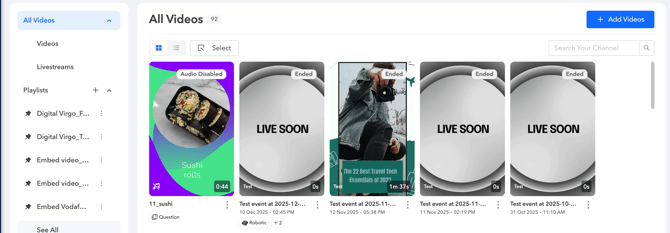

- You can batch edit multiple videos to enable or disable audio by selecting the videos and then clicking on "Edit Audio," choosing the desired audio setting, and then applying the change to all selected videos.
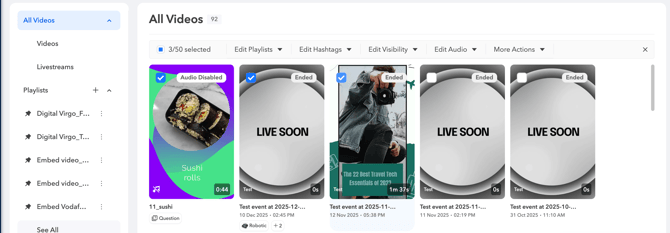
- Under Playlist, you can easily add the video directly to your preferred playlist. If you need to create a playlist, enter in the text then click enter on your keyboard. You can also select multiple playlists for your video, and it will be automatically added to all the playlists you have chosen.
- Choose the Visibility option for your video. Choosing the Private option ensures that only you and individuals within your account are able to view the video.
- You also have the option to set a specific date and time for your video to be publicly visible.
- Click on Upload once done.
- To add interactions beyond the product card, click on your video, and choose from options to add a product, button (CTA), poll, or question.
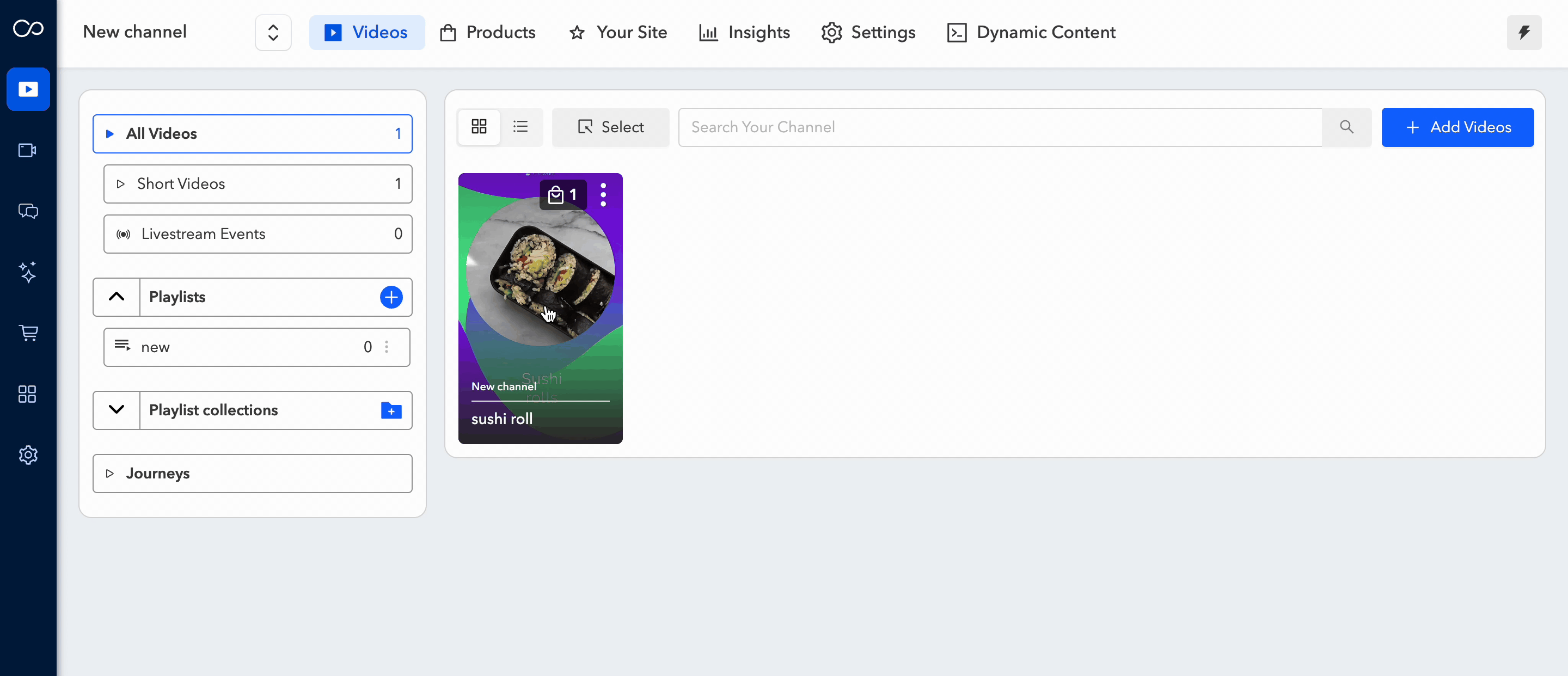
- Products = You can include product information for products included in your Firework store. The viewer can then add the product directly to their cart and purchase it all within this product card.
- Button (CTA link) = This is one way to encourage your customers to interact with your video. Select from list of call to action in the drop-down menu. Insert a link in the Insert link field and then redirect the viewer to that URL.
- Poll = Enter the poll question in the Your question here box followed by entering the answer choices in each Choice box (e.g., Choice 1, Choice 2). Click +Add Choice to add up to five total choices.
- Question = Type in a question you want to ask the viewers and collect their responses. You can also toggle the Collect responder's email button to ON to prompt the viewer to enter their email address after answering your question and also add T&C.
To eliminate the Interaction, simply choose the "None" option from the interaction dropdown menu.
- Products = You can include product information for products included in your Firework store. The viewer can then add the product directly to their cart and purchase it all within this product card.
- Select the Thumbnail option on the left to set a Poster for your video. You can click on the add icon to include new posters, and we also generate an animated one for you when uploading the video.

- Selecting the Insights option will display detailed analytics for that video.
- Under Settings To restrict access to the video and make it viewable only by authorized viewers, click on the "Lock Video" option and enter an access code. This ensures that only those with the access code will be able to watch the video.
- Click the drop-down menu next to Subtitles/CC and upload any relevant .vtt file for closed captioning along with the language associated. To enable closed captioning, simply click on the checkbox labeled " Closed Captioning."

- The Auto Archive feature enables you to schedule a video for archiving on a specific date. Please note that archived videos will no longer be visible in the player, but they will still remain in the playlist.
14. Badge = shows "Ad" in small text indicating if this video is an ad.
15. Click on Save & Close
Once your video is published you can still edit your video. Locate your video in the Firework Business Portal, and click on the video and make the changes
Ready to Embed your videos? See our instructions here on how to do so!
Bulk Upload Multiple Videos
- You can follow the similar steps to do bulk upload. You can upload upto 20 videos at a time.

- You have the option to add your videos directly to a playlist and adjust the visibility settings. Make sure to check off the Firework community guidelines and terms before clicking on the Upload button when you are ready to proceed.