SMS/Email Reminder for a Livestream
Learn how to set up reminders that effectively notify your audience about your upcoming livestream event! You can now customize SMS and email reminders to align with your brand's identity.
How it works:
- After creating a new Livestream navigate to the Trailer Overlays under Trailer section and click on SMS/Email Reminder.

- You can customise SMS and email reminders for the event, allowing viewers to opt-in to receive notifications via SMS or Email when the event starts. Please note that any changes made will apply exclusively to the particular livestream.

- Add the upcoming event reminder and the event live reminder. Please note that clicking on reset will remove the newly added ones.
- You can also enable Double Opt-in Confirmation, which requires viewers to verify their subscription before they start receiving email reminders for the event.
-
Users will be able to view previews of the SMS and email reminders before finalizing their selections.

-
If a merchant chooses not to customize the reminder, a standard brand-safe message will be automatically used.
-
The brand name will automatically fill in the default message template.
For example:
Brand: EVENT NAME is about to go live in 1 hour! -
Please note that the reminders have character limits, ensuring concise and effective communication.
- Once you have made your selections, click on the "Add" button to include the reminders and then select "Save & Close " to apply these updates to your event.
- After completing the setup, you will see the Remind Me option displayed wherever you embed the Livestream Event. The viewer then has the option to select a SMS reminder or the email reminder.


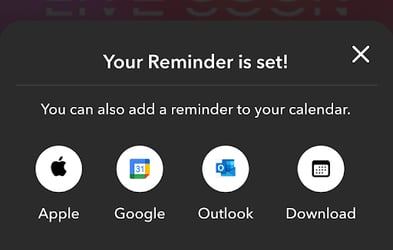
What is the Reminder Cadence Flow?
First Reminder (Double Opt-in only)
-
If Double Opt-in is enabled: Upon submitting an email address, a confirmation email from donotreply@fireworkhq.com will be sent.
-
The viewer must confirm to start receiving reminders for the event or can choose to opt out.
-
If a phone number is submitted, no confirmation email is sent.
Second Reminder (1 hour before the event)
-
A reminder notification will be sent 1 hour prior to the showroom event.
-
This includes:
-
A link to join the upcoming event
-
An “Add to calendar” option
-
An unsubscribe link
-
Live Reminder (at event start)
-
A live reminder is sent when the event goes live, directing viewers straight to the stream.