Organize Videos Into Playlists Using Automation
Add and remove videos from a playlist in bulk using the Automator feature in the Firework Business Portal.
Note: You must be an Admin in your Firework Business Portal account to run the Automator.
Schedule Videos to playlist upon creation:
- Navigate to the Firework Business Portal.
- Under the Channels header, click the channel for which you want to create automation.
- Click the lightning icon in the upper right corner of the page.
- Click Create Automation.
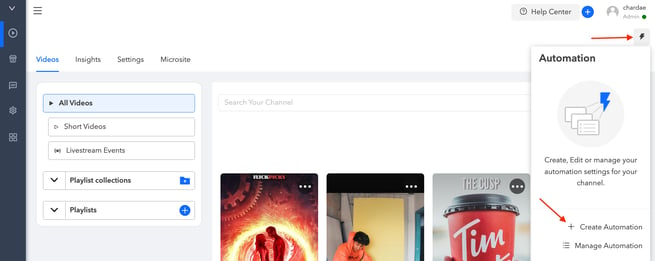
- Enter a title in the Automation name field.
- Click Next.
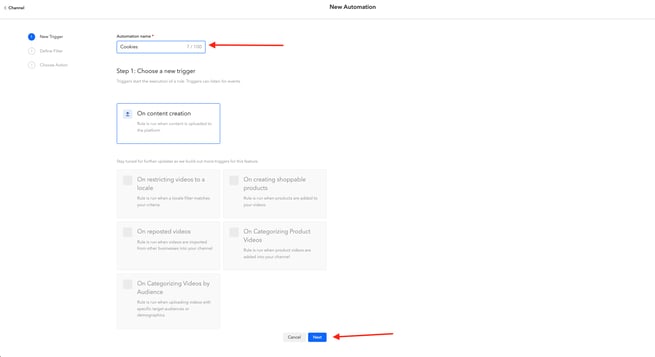
- Create trigger rules that will filter videos with selected captions or hashtags into playlists.
- Select whether All or Any conditions need to be met.
- Select up to 10 Captions or Hashtags.
- Select whether the Caption or Hashtag should Contain or Equal the caption or hashtag.
- Enter the caption or hashtag in the field.
- Click Next.
- Select which playlist you want the videos, based on your trigger rules, to be added to.
- Click Create.
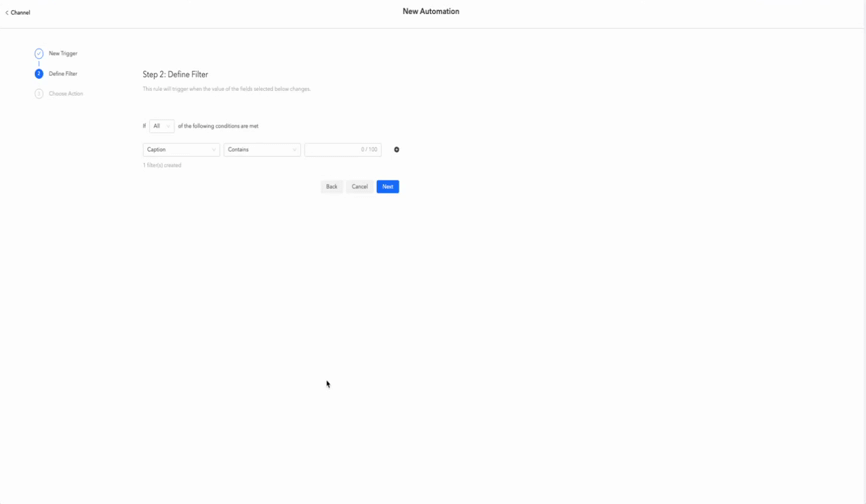
- You’ll see that the automation that you just created will automatically be toggled On under the Active column.
- Click Run Now to run your new automation.
.webp?width=655&height=267&name=New%20Automator%20(1).webp)
All videos that are currently in your Firework library, and any videos you upload in the future, that meet the conditions set in your trigger rules will be placed into your selected playlist. New videos will automatically be placed at the beginning of your playlist.
To see if your automation has been run successfully, click the lightning icon, Manage Automation, and Automation Log in the top right of the page. The status will show “Success” in green if it ran successfully.
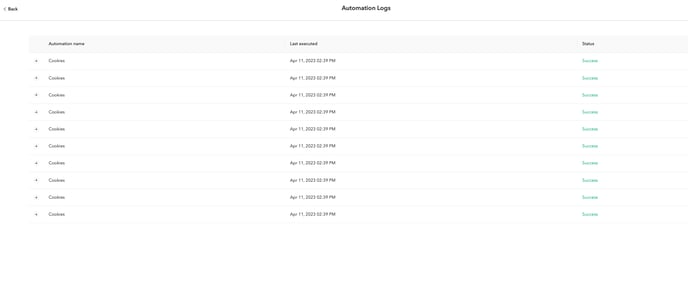
Schedule videos to be added or removed from a playlist at a future date.
Along with adding videos to playlists upon upload, you can also schedule videos to be added or removed from a playlist at a later date.
- Click the lightning icon in the upper right corner of the page.
- Click Create Automation.
.webp?width=655&height=262&name=Screenshot%202022-12-05%20at%208%20(1).webp)
- Enter a title in the Automation name field.
- Select On scheduled data and time.
- Select the date and time you want to add or remove videos from a playlist.
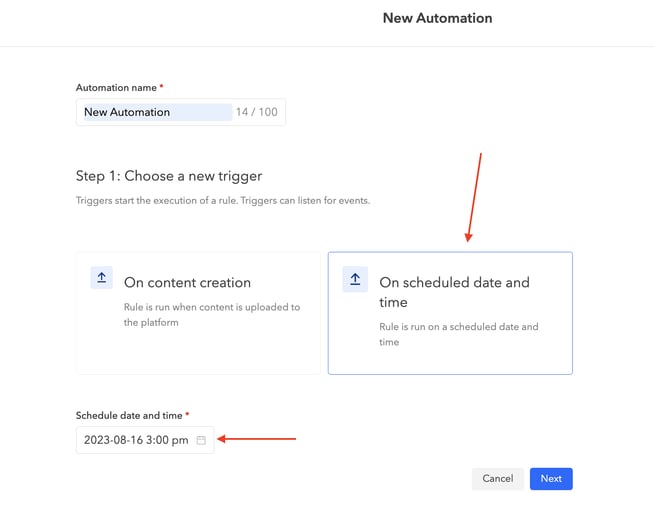
- Create trigger rules that will filter videos with selected captions or hashtags into playlists.
- Select whether All or Any conditions need to be met.
- Select up to 10 Captions or Hashtags.
- Select whether the Caption or Hashtag should Contain or Equal the caption or hashtag.
- Enter the caption or hashtag in the field.
- Click Next.
.webp?width=655&height=304&name=Screenshot%202023-08-14%20at%203%20(1).webp)
- Select whether you want to Add to playlist or Remove from playlist.
- Select the playlist you want to add or remove videos from and select create.
.webp?width=655&height=321&name=Screenshot%202023-08-14%20at%203%20(2).webp)
- Depending on the filters that you set, your videos will then be added or removed from your selected playlist on the date and time you have selected.
To turn off a specific automation, click the lightning icon, Manage Automation, and toggle the button under the Active column to Off.
.webp?width=688&height=177&name=Screenshot%202023-08-14%20at%203%20(3).webp)