One-to-One Virtual Shopping Best Practices
Here are some tips to consider for leveraging One-to-One Virtual Shopping.
Live Preview
- Avoid mentioning you see the shopper’s screen as some customers may be uncomfortable with this since it is a newer technology for them to use. Instead, suggest that you can help them browse the website and collect info on what products they are looking for.
- This is not controlling their screen, only that we are recreating what they are looking at if you need to technically explain.
.png?width=688&height=300&name=image%20(23).png)
- This is not controlling their screen, only that we are recreating what they are looking at if you need to technically explain.
- What you CAN suggest is for them to minimize the chat so they may continue to browse. (Minus symbol at the top right)
Introduction When On a Call
- Give your introduction followed by, “Just before we start the call, I want to inform you that the video call is being recorded for quality assurance and legal purposes.”
- If visitor is unsure, explain what a one way video call means, “We can engage in a conversation together to talk through our website and help find what you are looking for”.
- Put them at ease that their camera is off unless they wish to turn it on during the call.
- Do not force a call to happen if the shopper is uncomfortable. Assist them in the chat as needed.
Page Redirection
- When using page navigation, mention “I can help navigate you to the correct product during this call. Would you like me to do so? This will redirect on your page once done.”
.png?width=556&height=84&name=image%20(24).png)
- If they say NO, then offer the product in the chat. Or talk them through searching and finding it.
- There is a 3 second delay where audio/video cuts out so warn them in advance that the call will return. “While I navigate you, your page will reload and we will resume our conversation”.
- Agent can only navigate to a page on the website where the One-to-One Virtual Shopping is enabled (no external links).
View All Visitors
- To search and chat with visitors on your website, be sure to click back into “Customers” to see the full list of visitors.
Visitor Camera
- OFF by default. You may encourage them to enable this.
- If they select the minimize window option, they may continue to talk with you while browsing the website.
.png?width=341&height=347&name=image%20(26).png)
Sales Agent Camera
- Camera ON by default.
- You can see your video displayed in the Visitor’s live preview on the One-to-One Workspace.
- If at any point your camera turns off, check the settings then re-click on your camera option. Avoid refreshing the page as this will end the call.
.png?width=422&height=329&name=image%20(27).png)
Sales Agent Outreach Messaging
- Note when you message a visitor, they will see a pop up of the message along with a sound notification.
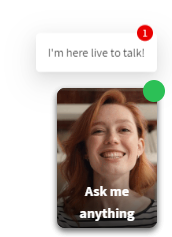
- On their end they can view the message in full screen and also a video call if enabled.
- Shoppers can collapse their chat window. As the SA, you may also collapse the chat window selecting the Chat icon.
How Should I Proactively Outreach?
- If you see high intent shoppers (those that spent longest on site, have multiple items viewed, or have items in cart), then proactive outreach is a perfect strategy to do so!
- Focus on catered messages towards your shoppers and emphasize the human connection/assistance you may provide them. Try messages like:
- Human focus message = Send one message only, if no response then move onto the next visitor:
- "I am Joe, a live expert based out of Sacramento. I can help walk you through some options if you'd like to discuss?"
- Product learning/focused message = Send one message only, if no response then move onto the next visitor:
- "Did you know that this X PRODUCT helps with Y? That means …... Care to discuss further?"
- "I see you are interested in X PRODUCT, this offers...XYZ...I am happy to support in real-time now to walk through this process. "
How to Prioritize Conversations
- Prioritize calls by incoming calls, most time spent, active on site, sent an inbound message, # of pages they are reviewing, and most importantly if the show as active.
Cart Suggestion
- You cannot add something to a shopper's cart or see their checkout screen (credit card details, shipping, etc), so encourage the shopper to save an item discussed in their cart for later viewing.