Go Live through Zoom
Learn how to Go Live with Firework Using Zoom
Set Up Your Livestream Event in the Business Portal
- In the Livestream Event setup page, toggle on the Use external media input instead of the Firework Camera App

- You will be met with a Stream URL and Stream Key that you will need to enter into Zoom

- Embed the Livestream on your Webpage
Set Up Your Livestream Event in Zoom
- Select New Meeting in Zoom followed by More in the bottom right corner of the zoom screen
- Select Live on Custom Live Streaming Service
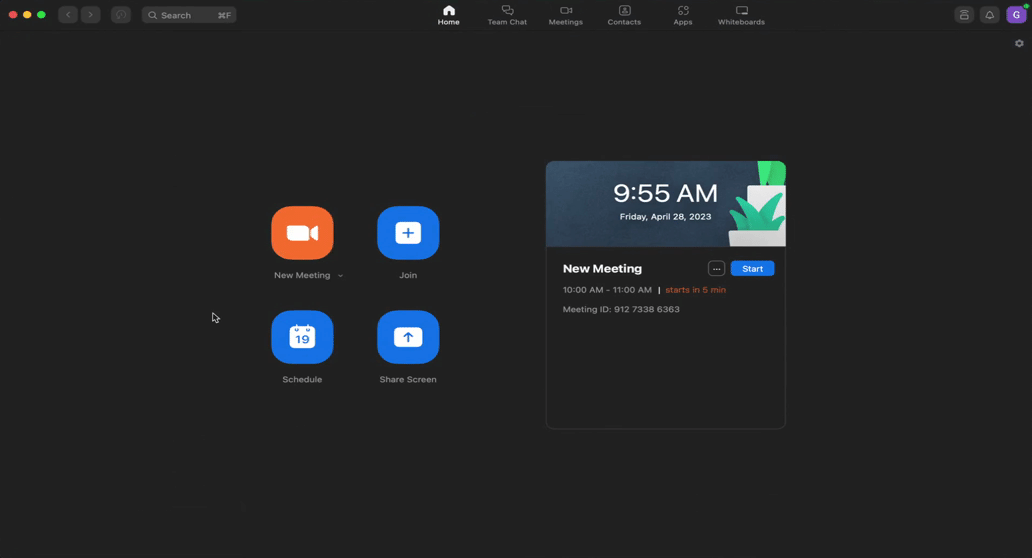
- You will be met by this screen where you will enter the Stream URL and Stream Key generated in the Business Portal and the Live streaming page URL into Zoom

- Select Go Live! in Zoom to start the Livestream Event
- Selecting Go Live! will trigger your Livestream Event to begin on Firework
- After you are Live, you can use Assistant Mode in the Business Portal to utilize all of the functions in a Firework Livestream
Note: Firework is not integrated with Zoom. Pinned products, chats, etc. will not appear on the Zoom software but it will appear on the Firework stream that was embedded on your webpage.
7. When you are ready to end the Livestream, End the stream in Zoom and the Business Portal