Live Feeds for One-to-One Virtual Shopping
Learn how to subscribe and interact with Live Feeds in the One to One Workspace.
With this updated design to One-to-One Workspace, we now support list views which can be preconfigured to display specific views by categories such as:
- URL Pattern = specific pdp, search term
- Device type
- Geo location = IP based
Note: This must be enabled on your account before using. For assistance enabling, please view the following steps under "Add User Segments and Feeds"
How to Use Live Feeds:
- First, from your One-to-One Workspace, subscribe to your feeds. Click Add Feeds at the top right.
- A list of all preconfigured feeds will display. Once you click Add, then you will see the different segmented list views.
- Hovering your cursor over a visitor will pop open the live preview of their browser.
- You may click into them to view their visitor details as well.
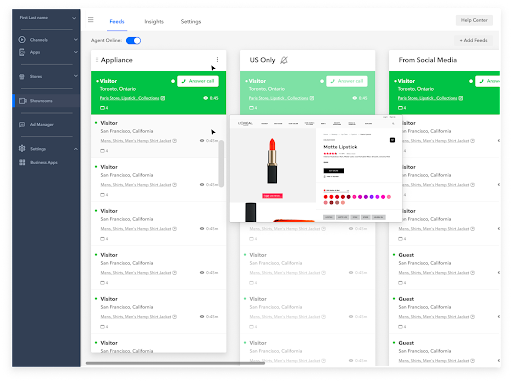
- To subscribe to a feed, click the three dots then choose “Subscribe”. Now that you are subscribed, you will get notifications of incoming messages and calls specific to this list view.
- If you ever need to unsubscribe from a list, you can do so by selecting the three dots and clicking “Unsubscribe”
Note: Based on your access, you have the different options to do the following:
- Admin:
- Full access to everything.
- Member:
- Cannot edit or remove segments or feed that are not created by this member.
- Cannot set a feed as global for all users.
- Cannot change any widget settings.