Leveraging the Firework Embed App in Shopify
Learn how to use the Firework Embed App for your Shopify Online Store
Before you get started, ensure you have integrated the Firework Shopify app into your Shopify Dashboard.
Add a Playlist to Your Home Page with 1 Click
- Navigate to the Business Portal and click on the playlist you wish to add and click on Add to site.
- You will see an option to turn on the Firework Embed App on your Shopify site.

- Clicking this option will redirect you to your Shopify Dashboard. In the Theme Customizer, simply toggle the Firework Embed setting to the 'On' position and then click 'Save' to apply your changes. Once you have completed this step, refresh the Business Portal to ensure everything is up to date.

- You will have the option to choose the section position for the embed. This number indicates where the embed will appear on the page. To find your preferred position, utilize the Preview mode. Additionally, you can set a display title and select the specific playlist you wish to add.
- After selecting your desired playlist, you can customize the layout to your preference. If you'd like to preview how the site will appear before making it live, simply click on the "Preview Site" option.

- Click on Add to Site to make your playlist live. To remove it, click on Remove from Site.
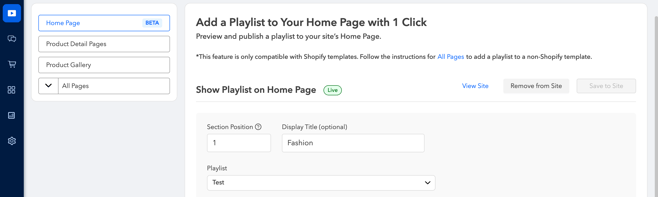
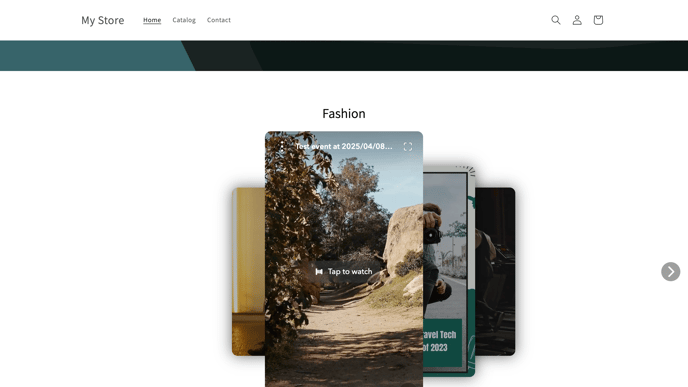
Add a playlist to a non-Shopify template
1. Open your shopify Theme customizer
2. Find a place on your Shopify page to add a Firework Playlist. On your selected page, click Add Section or Add Block, then select the Apps tab and choose Firework Embed.

3. Next, select a playlist below. (If you don’t see any playlist, create a playlist in the Library page)
4.Then, copy the Channel ID, and Playlist ID below and paste them to the relevant fields in the Firework Embed. Click on Save once done.

You also have the option to customize the layout according to your preferences. 
Feel free to customize the appearance settings as needed before clicking Save on your Shopify site to go live.
Add Matching Videos to Product Detail Pages
1.Open your Shopify Theme Customizer.
2. First, add a Section to your Products page template, and under Apps tab, select the Firework Embed
3. Next, copy the Channel ID below and paste it to the relevant field in Firework Embed.
4. Select Videos matching the product option. (Videos will show on product pages only when the product is matched with a video.)
5.Click the Save button.
6. Match videos with products in the Products tab and learn how to sort and hide them.