Learn how to embed links to Firework content in Salesforce Marketing Cloud.
Prerequisite: Our Firework Widget needs to be installed before continuing below.
- To begin, access the Content Builder within Salesforce Marketing Cloud. From there, create a new email template or edit an existing one.
- In editing interface, go to the Block tab. Find the Custom Section option. Look for the Firework Widget within the Custom Section.
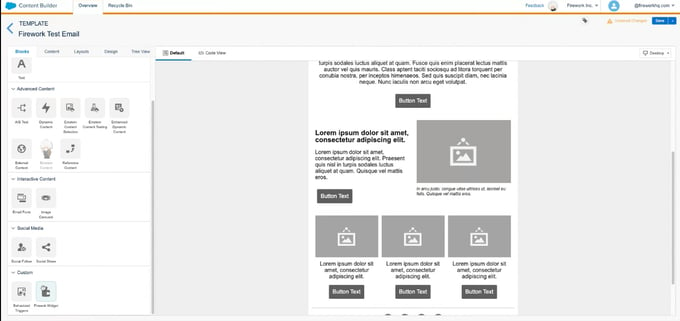
- Insert the widget by dragging and dropping it onto an empty area in the preview screen to create a content block.
- Within the Firework Custom Block field, enter in two things:
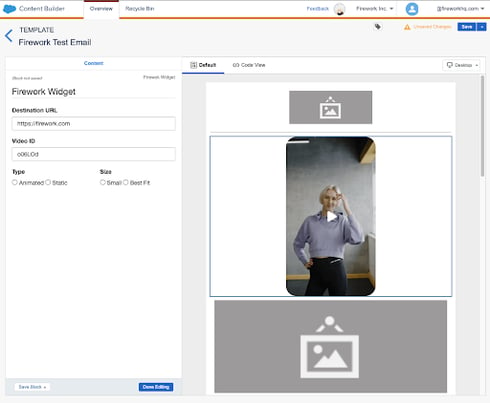
- Enter the URL that specifies the destination where the user will be directed upon clicking, such as a product display page, a short video, or a Livestream Event.
- Enter in a video ID from the Business Portal. This will be the short video with the poster displayed. Instructions on how to upload and add a poster can be found here.
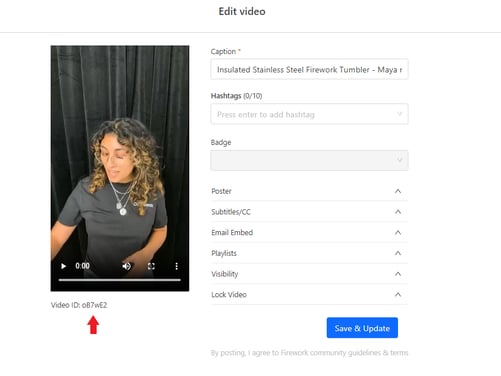
- Adjust the Type to either an animated gif poster or a static poster.
- Adjust the Size to either small or best fit.
- Once the selections are completed, click Save at the top right.
We recommend creating different short videos with relevant posters to engage the consumers to click.