Enable a Hero Unit
Drum up excitement about your Livestream Event by adding a Hero Unit. This is a beautiful full-screen view that highlights the Livestream video as a Story Block on the left and offers interactive text and Calls to Action on the right.
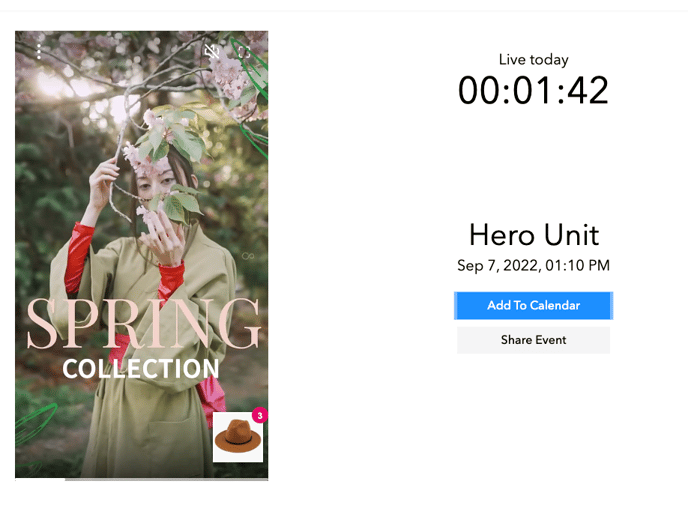 Anatomy of a Hero Unit
Anatomy of a Hero Unit
The Hero Unit consists of two sides (horizontally on the desktop web view and stacked vertically on a mobile device):
Left Side (desktop view) or Top (mobile view): Livestream video player in the Story Block layout.
Right Side from top to bottom (desktop view) or Bottom (mobile view): Countdown, Title, Date and Time of Livestream Event, and Add to Calendar and Share Event options
Once the Livestream Event starts or expires, the options that appear on the right side/bottom of the screen will automatically adjust. The countdown is removed and "Add to Calendar" is replaced with "Watch Now" for users to watch the livestream in Replay Mode.
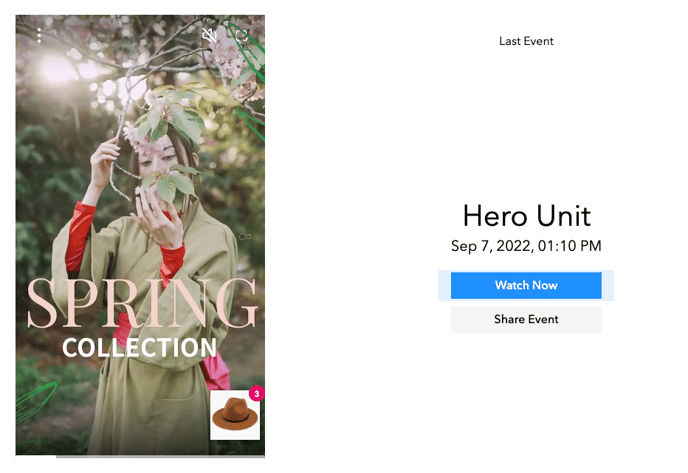
Add the Hero Unit Layout
You can select the Hero Unit layout for any Livestream Event or Playlist that contains a Livestream Event.
Single Livestream Video
- In the Firework Business Portal, click on the Livestream Event you would like to use.
- Click the
 icon at the bottom of the page.
icon at the bottom of the page. - Click Copy Code, and then paste the code into your web page editor.
Note: You won't be prompted to select a layout as the Hero Unit layout will be in the code by default.
Playlist
Note: While you can choose the "Hero Unit" layout in a playlist, only the first livestream in the Playlist will appear on your webpage.
- In the Firework Business Portal, go to the Playlist you would like to use.l
- Click the
 icon.
icon. - Choose the "Hero Unit" layout.
- Click Copy Code, and then paste the code into your web page editor.
Want to learn how to customize the unit, such as making the background of the Story Block transparent? View how to here.