Add Product Subtitles
Learn how to add subtitles to Products in the Business Portal.
Note: This only applies to Custom Firework Stores
- Navigate to the Firework Business Portal.
- In the navigation menu on the left side of the page, click on your desired store.
- Click the Product edit button to the right of a product to edit it.

- In the Product Subtitle field, enter your subtitle text. The subtitle will display underneath the name of the product and above the product price.
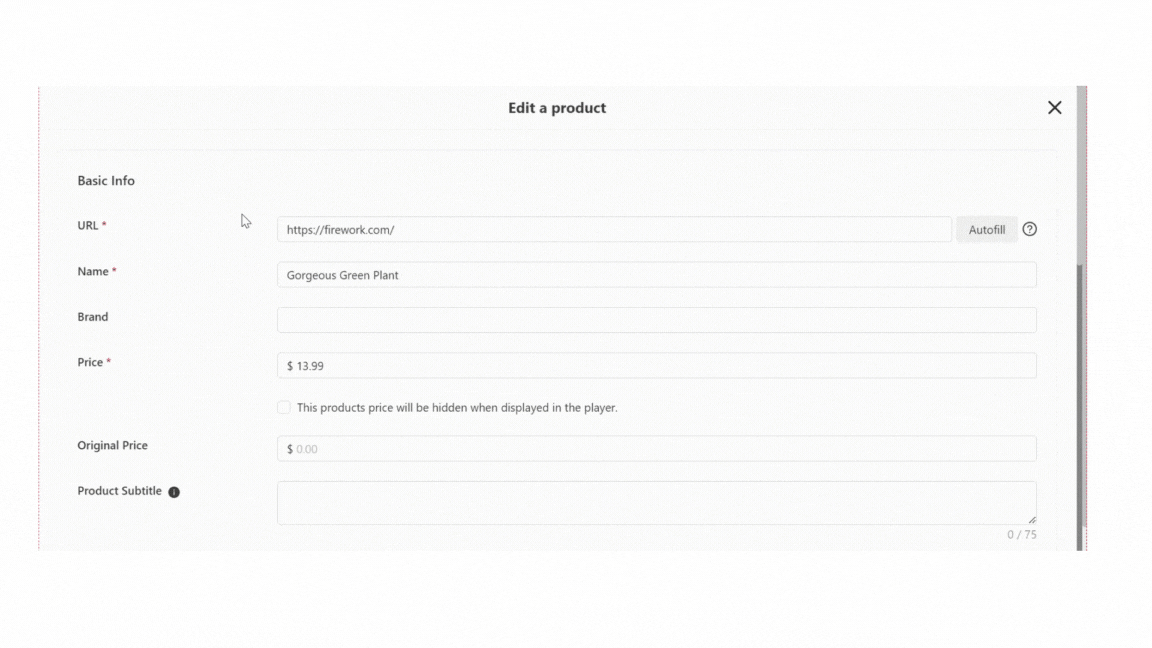
- The subtitle must be 75 characters or less.
- Click Save.
The Product Subtitle will now display in the Product List view, along with the product name and price.
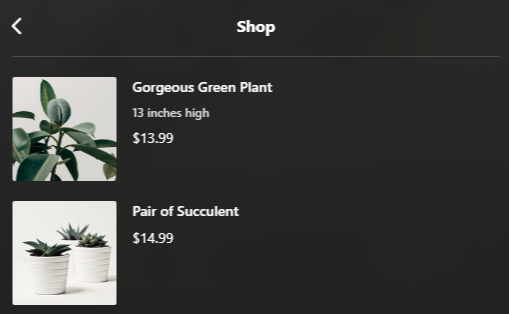
- If you do not add Product Subtitles, the Product List will only display the name and price of the product.
Note: When batch importing products via a CSV file, the Product Subtitle field isn’t included. You’ll need to edit your products once imported in order to update the Product Subtitle field.