Learn how to set up a Schedule re-stream for your event
- Navigate to the Business portal , click Livestream events and then choose Schedule Re-stream

- Choose the event that you wish to re- stream from your existing Livestream library and then click on select.

- Customize the event title, date, and time according to your preference. Choose your preference for repeating the stream by clicking on the drop-down menu for repeat options. Additionally, you have the option to include the live stream event in a playlist and decide whether to repost all the chats from the original event.

- Enable the option to replay the video after the stream ends and activate the AI co-pilot feature if desired. With AI co-pilot enabled, you can customize the AI display name and choose the chat visibility settings. Click on Schedule once done

- Once scheduled, the event will be visible in your Livestream calendar. If you need to make any adjustments to the Livestream details and settings, simply click on the event. The stream will go live at the scheduled date and time.

The upcoming re-stream will only be visible in the calendar view.