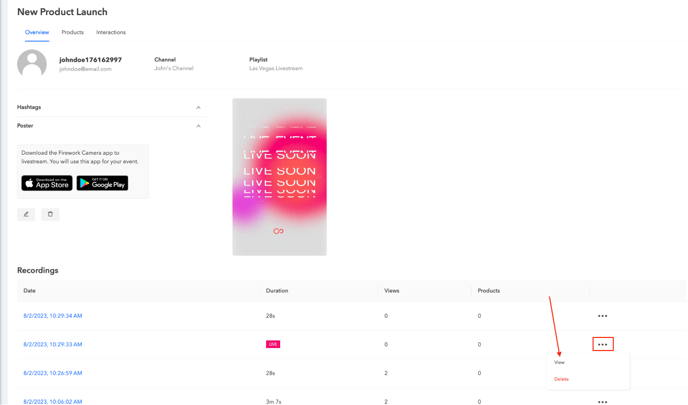We will walk through the different use cases of Digital Showroom and steps of going live.
Showrooms are a great way to go live and instantly engage with shoppers in real time! Some use cases include:
- Use Digital Showroom to showcase your products in an interactive and engaging manner. Host live product demonstrations and walkthroughs to highlight key features, benefits, and use cases.
- Provide real-time answers to viewers' questions and address any concerns they may have during the showroom.
- Encourage viewers to interact by asking questions, making comments, running giveaways, and participating in polls, fostering a sense of community and connection.
- In addition to product demos, you can also create content-driven showrooms that align with your brand (e.g., a workout showroom if you sell gym apparel).
How to Go Live in a Showroom.
After the Digital Showroom is set up, you are ready to go live.
- Open the Firework Camera App and select the Go Live icon on the bottom right corner of the screen.
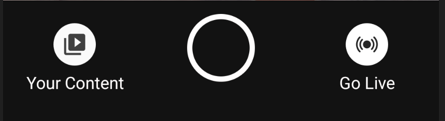
- Select the showrooms tab followed by Enter on the Showroom you want to go live in.
- The Host can edit the Products and Showroom Title before going live.
- When you’re ready to start the stream, select Enter.
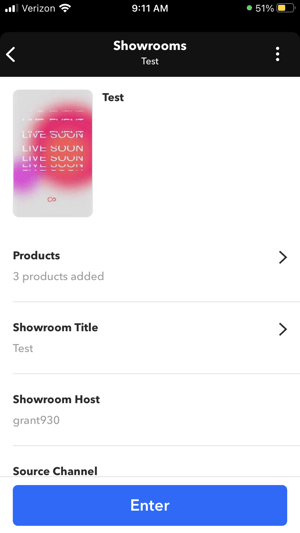
- Select Go live to start the stream.
Leveraging Assistant Mode
Use Assistant Mode or Host Tablet Dashboard in the Business Portal to moderate the chat, pin products and interactions, and understand user engagement.
- After the Host is live, select the 3 dots icon in the Showroom on the Business Portal followed by View.