Add a Firework Video .GIF
Create an animated .gif or static image to leverage in your email campaigns.
Upload Your Poster
- Navigate to the Firework Business Portal.
- Go to the video you would like to embed, and then click Edit.
- Click Thumbnail and Select or upload Animated or Static poster.

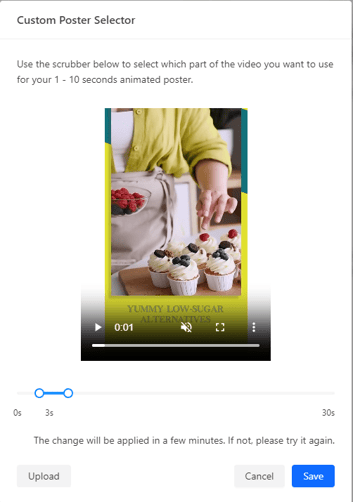
- Select the three seconds to display for the Animated Poster or exact point of display for the Static Poster.
- The three seconds you select will apply to the same video no matter where it is displayed or embedded. You can go back to the Business Portal and update your selection to replace the old version anytime.
- Click Save, and then click Save and Update.
Please wait a few minutes before you complete the next steps to embed your GIF in an email to give the GIF time to process.
Embed to Email
- Go to the webpage where you want to send users and click on your desired video to bring up the full video player.
- Click the three dots in the upper-left corner of the video.
- Click Embed in Email.
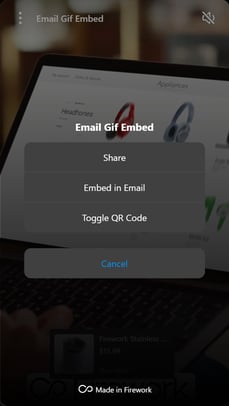
- Choose the Type and Size that you want for your GIF or image.
- Animated is a GIF, while Static is just an image.
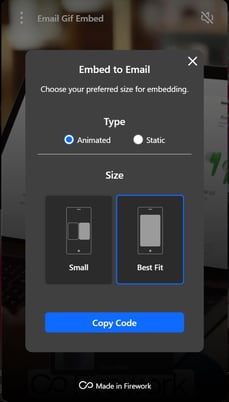
- Click Copy Code.
- Paste the code into the body of any email or email campaign software.
The two-second GIF will begin from the time you chose in the Business Portal edit settings.
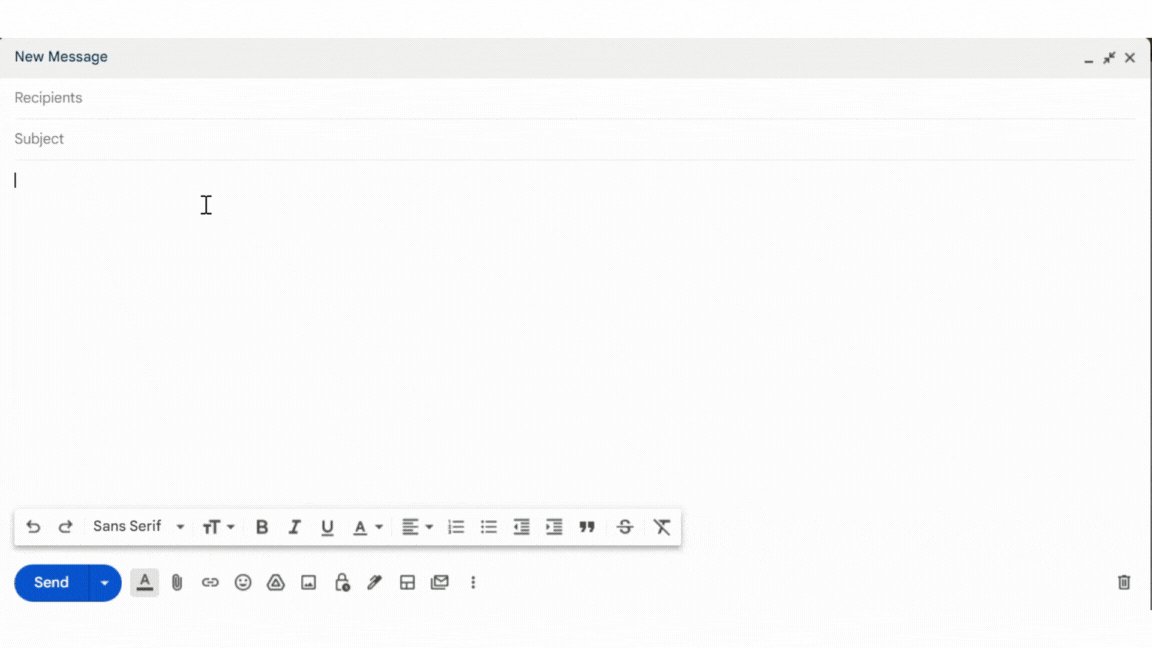
Videos can only be viewed in full by clicking the video in the email and watching it on the originating web page.