How to Embed AVA on Your Website - New UI
Learn how to Embed and Publish your AVA.
Before Publishing, we recommend testing AVA in the Preview option to see your results.
Embed AVA
- Select the AVA you want to embed and then click on the "Embed" option located on the left side of the screen.

- From here, we provide two different options for how AVA Displays.
Product FAQ Display
- Embed AVA as native, interactive content so visitors can chat or ask questions directly from your website.
- Fully tailor the FAQ presentation—edit the title, subtitle, enable the icon, choose your primary brand color and adjust the font size and corner radius for visual consistency.
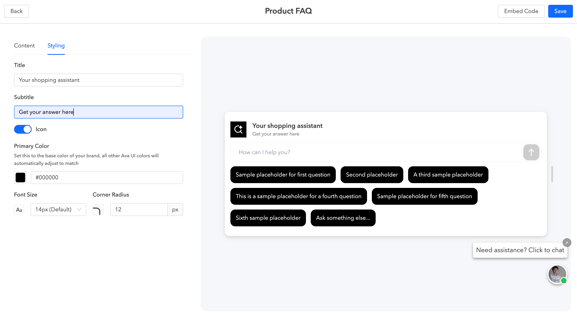
- Questions
-
Enable AI-Generated Questions
The messages below will appear in the FAQ widget embedded on your website. When this is enabled, AVA will automatically generate personalized questions based on the page content, product data, and each shopper’s on-site behavior, dynamically optimizing the FAQ experience for every visitor.
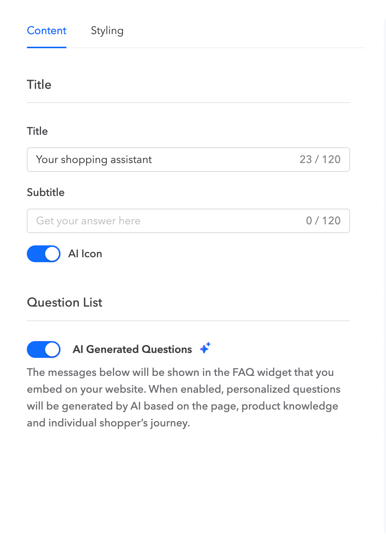
- If AI is disabled, default questions you define are displayed on all relevant pages.

- Add up to six FAQ questions (each up to 60 characters) to provide quick answers and navigation support in the embedded widget.
- Additional Question Set - You can establish URL conditions to apply starter questions to specific URLs. To do this, create a new Question Set with designated URL conditions that dictate where these questions will be displayed on various webpages. Simply click on the +Question Set button to add more.

- The FAQ questions will appear as soon as a user first loads the AVA.
- Click on Save once done.
- Click on the "Embed Code" option to copy the code for use on your website.
-
AVA now supports multiple languages, enabling FAQs in languages other than English. Follow-up questions are shown in the user’s last used language. To change the locale or enable multiple languages, please reach out to your sales representative.
-
- Button - You may adjust the following for the CTA button:
-
Widget Title – Add a title for your widget.
-
Show Digital Assistant – Toggle on/off to display the assistant in the widget.
-
Widget Size – Choose between Auto or Custom. Selecting Custom lets you manually set the widget’s dimensions.
-
Button Label – Define the text displayed on the CTA button.
-
Primary Button Color – Set the main color of the button.
-
Button Border Color – Choose the color of the button border.
-
Button Font Color – Select the color for the button text.
-
Use AI Icon – Toggle on/off to display an AI icon on the button.
-
Widget Background – Toggle on to customize background settings:
-
Edit background color
-
Adjust border thickness
-
Set corner radius
-
Choose border color
-
- Click on "Embed Code" to copy and paste the widget code into your website.
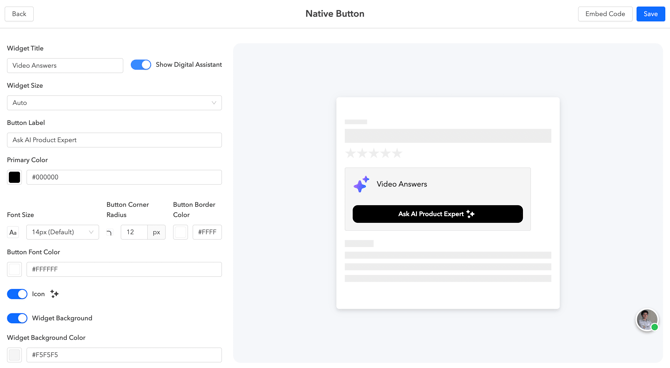
-
- Button - You may adjust the following for the CTA button: