Simplify your data management by completing large tasks all at once.
You can adjust title, Visibility, Playlist, Hashtags, Export and delete across all video content without having to enter into the video details screen.
Bulk Actions
-
In the Firework Business Portal, click the Channels header to select the channel that you want to bulk edit within.
-
Within the Videos tab, you have the option to easily switch between grid and list views to suit your preferences.
There are several actions to take based on each view and we will cover these in detail below.
Grid View
- Click on the "Select" button and choose the videos you want to edit. You can select up to 50 videos at a time.

- You may then do the following:
- Click Edit Playlists to add/remove media from one or multiple playlists.

- Click Edit Hashtags to adjust the hashtags per all media. Hashtags can be utilized as a useful filtering option in a large video library. Add hashtags to videos and use the search bar to filter by hashtags to easily find specific videos

- Click Edit Visibility adjusts who can see the media.

- Click More Actions to export to CSV or Delete media.
- Click Edit Playlists to add/remove media from one or multiple playlists.
- When finished making selections, click Apply to All and the changes will save.
List view
- Click on List view, List view allows you to customize which columns are displayed.
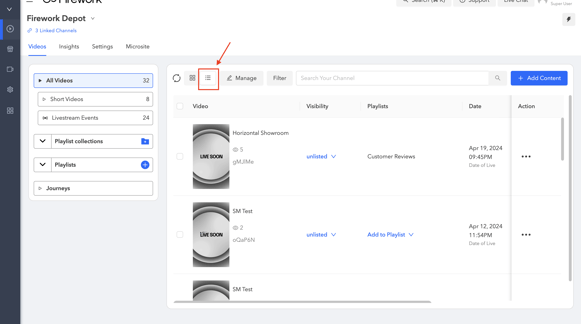
- Clicking on "Manage" will display a list of options for column display. You can customize which columns are shown for each video by selecting from Visibility, Date, Brand Name, Username, Playlists, Status, Interactions and Hashtag.
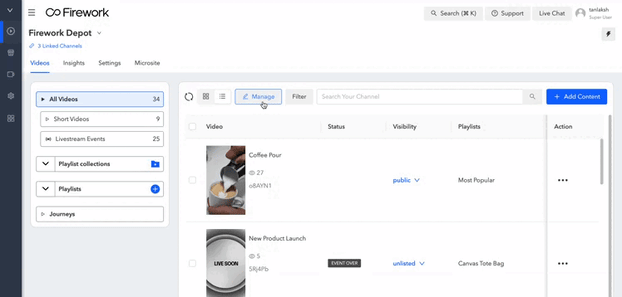
- To edit a media's content, select the toggle on the left. At the top, the same edit options as the grid view will appear. Alternatively, you may select options from the list view to edit them.
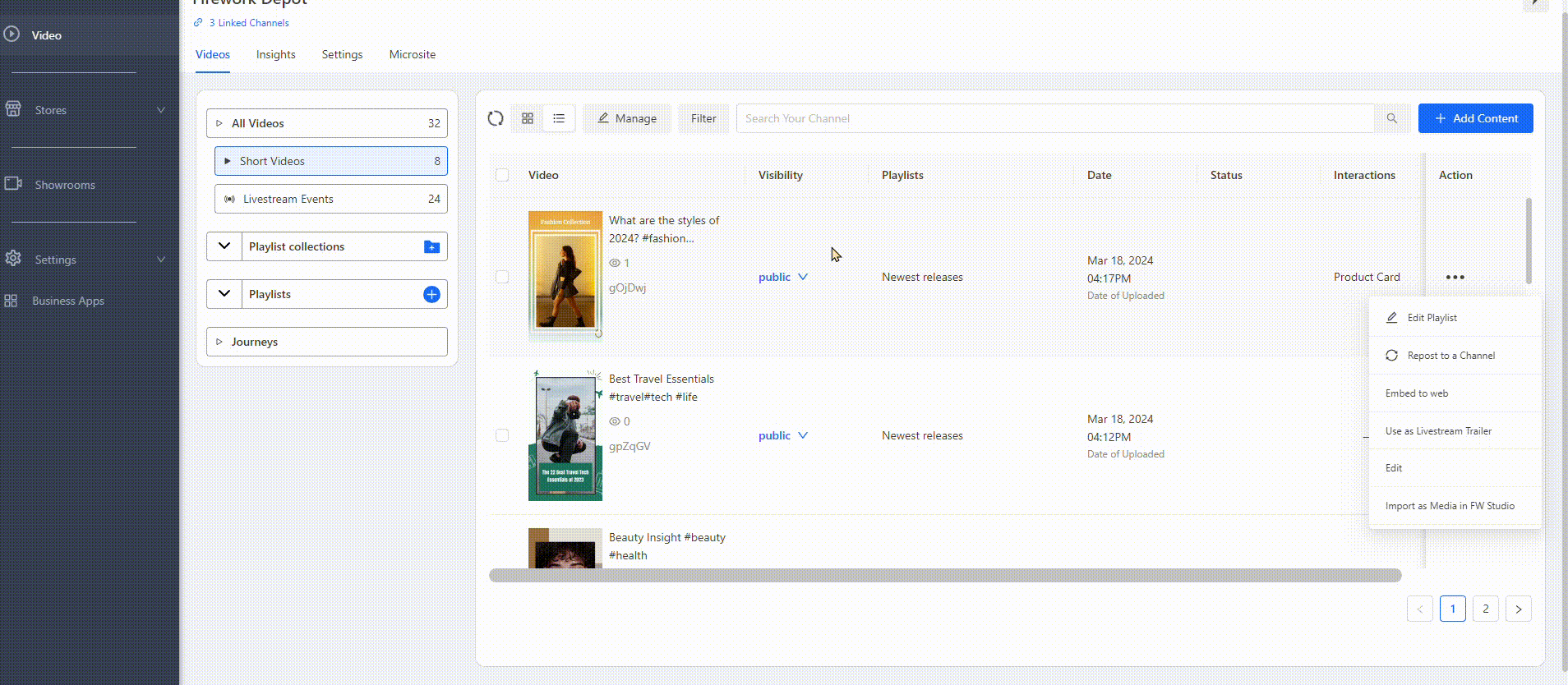
- Clicking on the three dots to the far right allow for additional options.
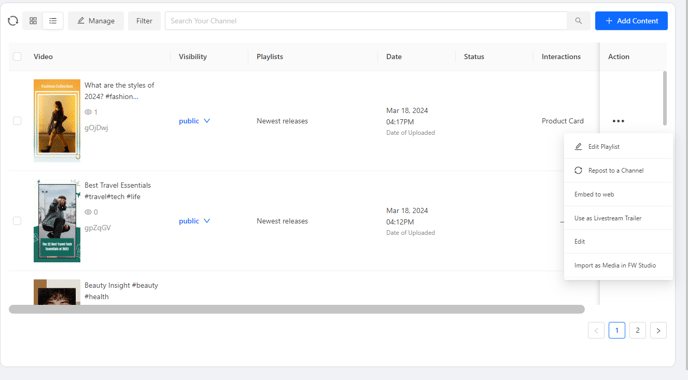
- When finished making selections, click Apply to All and the changes will save.