Craft an Interactive Video
Learn how to create an Interactive Video Journey.
Note: Multiple Choice is the only Interaction that will allow you to continue building upon your Journey. All other Interactions will effectively end the Journey for the viewer.
Creating a New Interactive Video:
- Navigate to the Journeys tab in the Business Portal.
- Select New Journey.
- Enter your Journey Name and then select Create.
- This will render all of the Short videos that currently exist in your Channel
- You can search videos by:
- Caption
- Hashtags
- Video ID
- Select Use Video. This is the Root Video, or video that begins your Journey.

- (Optional) If you would like to add a new Poster to your videos, select Edit video details.

You cannot use the same video in two different Interactive Videos. If doing so, you would need to duplicate the original video from the Business Portal.
Crafting a Journey in the Interactive Video:
- After selecting the Root Video, select Add Interaction
- Select Multiple Choice as this is the only Interaction you can add to your Root Video
- Enter a Prompt that will grab the audience's attention and allows them to interact with the content. You have the option to delay the Interaction by up to 5 seconds.
- Add up to 5 Choices a viewer can select and Connect a Video to each Choice
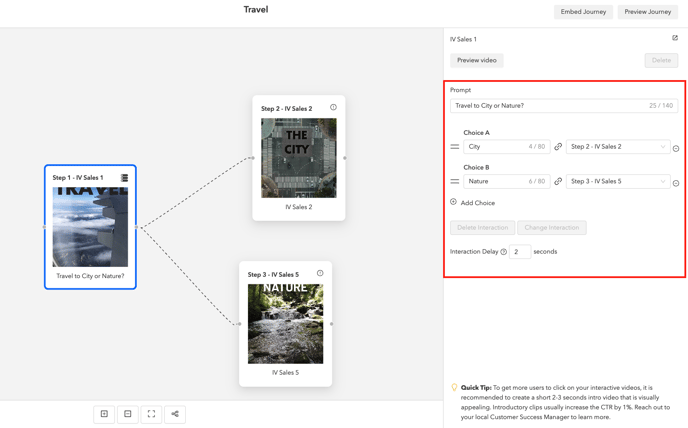
- On each video after your Root Video, you have the ability to Add Interactions:
- Products - ends the journey with products to select.
- Buttons - ends the journey with CTA button to link out.
- Question - ends the journey with a question and response.
- Poll - ends the journey with a question and multiple answers to select.
- Multiple Choice - select this option if you want to continue building upon your Journey.

- After your Journey is constructed, you have the option to Preview Journey or Embed Journey on your website.
- Story Block and Floating Player are the only layouts available if you decide to embed from the Journey itself.
- Additionally, you may add the Root Video to a Playlist to embed the Journey in any of our other layouts.
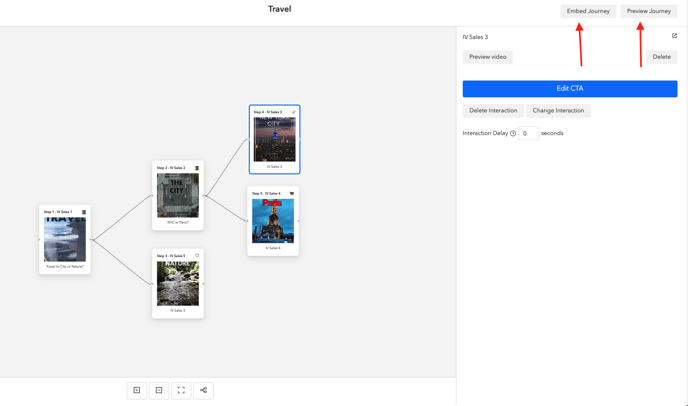
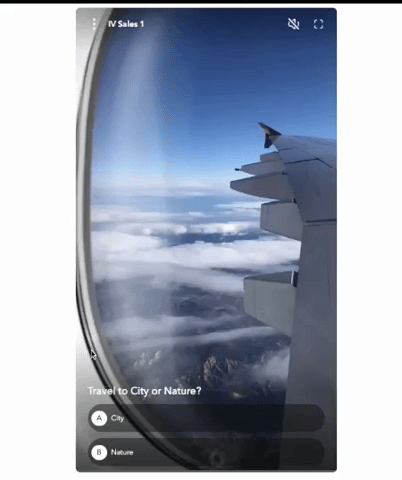
You cannot reuse a video that already has an interaction (poll, product card, or CTA). You can either:
- Remove the interaction on the video you want to use and then add it to the Journey.
- Duplicate the video and remove the interaction from the copy, then add it to the Journey.