Channel-Level Block Words for Livestreams
You can now enhance your management of livestream content by incorporating blocklist words at the channel level. This new feature ensures that inappropriate or unwanted terms are filtered out across all livestream events on your channel—eliminating the need to manually enter them for each individual event.
Why Use Channel-Level Blocklists?
-
Consistency: Ensures all your livestreams follow the same moderation standards.
-
Efficiency: No need to update the blocklist for every event manually.
-
Better Control: Block inappropriate language or spam more proactively.
How to Add Blocked Words at the Channel Level
Follow these steps to manage your channel-wide blocklist:
-
Go to your Firework Business Portal.
-
Navigate to your Channel Settings.
-
Click on the Livestream Settings tab.
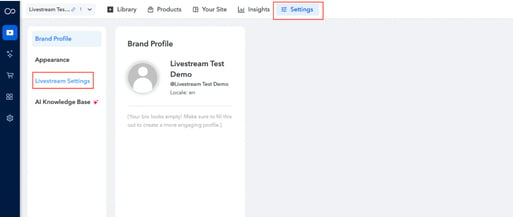
-
Click the Edit button.
-
In the custom blocklist section, type the words you want to block from the live stream chat, separating each word with a comma. You can use asterisks to modify specific terms for filtering.

-
Click Save to apply changes.
Your channel blocklist will now automatically apply to all livestream events, in addition to the Firework default blocklist. You may still add additional custom blocklist words on a per-event basis if needed.